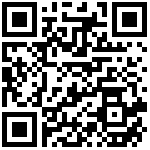ElasticSearch
请修改数据卷挂在的路径/path/to/your/host/directory为真实的文件夹路径.
version: '3'
services:
elasticsearch:
image: elasticsearch:7.14.2
hostname: elasticsearch
container_name: elasticsearch
ports:
- "9200:9200"
ulimits:
nproc: 65536
nofile:
soft: 65536
hard: 65536
memlock:
soft: -1
hard: -1
environment:
discovery.type: single-node
ES_JAVA_OPTS: "-Xms2G -Xmx2G"
network.publish_host: "127.0.0.1"
network.bind_host: "0.0.0.0"
ELASTIC_PASSWORD: "changeme"
xpack.security.enabled: "true"
volumes:
- es01:/usr/share/elasticsearch/data
networks:
- elk
kibana:
image: kibana:7.14.2
hostname: kibana
container_name: kibana
environment:
SERVER_NAME: kibana
ELASTICSEARCH_USERNAME: elastic
ELASTICSEARCH_PASSWORD: "changeme"
ELASTICSEARCH_URL: http://127.0.0.1:9200
ELASTICSEARCH_HOSTS: http://127.0.0.1:9200
ports:
- "5601:5601"
networks:
- elk
depends_on:
- elasticsearch
volumes:
es01:
driver: local
driver_opts:
type: none
device: /path/to/your/host/directory
o: bind
networks:
elk:
driver: bridgeOverleaf 4.x.x
添加docker-compose.yml
其中端口由环境变量决定,一些文件夹默认为当前目录下的文件夹。
version: '2.2'
services:
sharelatex:
restart: no
image: sharelatex/sharelatex:4.2.3
container_name: sharelatex
depends_on:
mongo:
condition: service_healthy
redis:
condition: service_started
ports:
- ${LATEX_PORT}:80
links:
- mongo
- redis
volumes:
- ${PWD}/sharelatex_data:/var/lib/sharelatex
- ${PWD}/fonts/windows:/usr/share/fonts/windows
########################################################################
#### Server Pro: Uncomment the following line to mount the docker ####
#### socket, required for Sibling Containers to work ####
########################################################################
# - /var/run/docker.sock:/var/run/docker.sock
environment:
SHARELATEX_APP_NAME: Dbins Overleaf Community Edition
SHARELATEX_MONGO_URL: mongodb://mongo/sharelatex
# Same property, unfortunately with different names in
# different locations
SHARELATEX_REDIS_HOST: redis
REDIS_HOST: redis
ENABLED_LINKED_FILE_TYPES: 'url,project_file'
# Enables Thumbnail generation using ImageMagick
ENABLE_CONVERSIONS: 'true'
# Disables email confirmation requirement
EMAIL_CONFIRMATION_DISABLED: 'true'
# temporary fix for LuaLaTex compiles
# see https://github.com/overleaf/overleaf/issues/695
TEXMFVAR: /var/lib/sharelatex/tmp/texmf-var
## Set for SSL via nginx-proxy
#VIRTUAL_HOST: 103.112.212.22
# SHARELATEX_SITE_URL: http://sharelatex.mydomain.com
# SHARELATEX_NAV_TITLE: Our ShareLaTeX Instance
# SHARELATEX_HEADER_IMAGE_URL: http://somewhere.com/mylogo.png
# SHARELATEX_ADMIN_EMAIL: support@it.com
# SHARELATEX_LEFT_FOOTER: '[{"text": "Powered by <a href=\"https://www.sharelatex.com\">ShareLaTeX</a> 2016"},{"text": "Another page I want to link to can be found <a href=\"here\">here</a>"} ]'
# SHARELATEX_RIGHT_FOOTER: '[{"text": "Hello I am on the Right"} ]'
# SHARELATEX_EMAIL_FROM_ADDRESS: "team@sharelatex.com"
# SHARELATEX_EMAIL_AWS_SES_ACCESS_KEY_ID:
# SHARELATEX_EMAIL_AWS_SES_SECRET_KEY:
# SHARELATEX_EMAIL_SMTP_HOST: smtp.mydomain.com
# SHARELATEX_EMAIL_SMTP_PORT: 587
# SHARELATEX_EMAIL_SMTP_SECURE: false
# SHARELATEX_EMAIL_SMTP_USER:
# SHARELATEX_EMAIL_SMTP_PASS:
# SHARELATEX_EMAIL_SMTP_TLS_REJECT_UNAUTH: true
# SHARELATEX_EMAIL_SMTP_IGNORE_TLS: false
# SHARELATEX_EMAIL_SMTP_NAME: '127.0.0.1'
# SHARELATEX_EMAIL_SMTP_LOGGER: true
# SHARELATEX_CUSTOM_EMAIL_FOOTER: "This system is run by department x"
################
## Server Pro ##
################
# SANDBOXED_COMPILES: 'true'
# SANDBOXED_COMPILES_SIBLING_CONTAINERS: 'true'
# SANDBOXED_COMPILES_HOST_DIR: '/var/sharelatex_data/data/compiles'
# SYNCTEX_BIN_HOST_PATH: '/var/sharelatex_data/bin/synctex'
# DOCKER_RUNNER: 'false'
## Works with test LDAP server shown at bottom of docker compose
# SHARELATEX_LDAP_URL: 'ldap://ldap:389'
# SHARELATEX_LDAP_SEARCH_BASE: 'ou=people,dc=planetexpress,dc=com'
# SHARELATEX_LDAP_SEARCH_FILTER: '(uid={{username}})'
# SHARELATEX_LDAP_BIND_DN: 'cn=admin,dc=planetexpress,dc=com'
# SHARELATEX_LDAP_BIND_CREDENTIALS: 'GoodNewsEveryone'
# SHARELATEX_LDAP_EMAIL_ATT: 'mail'
# SHARELATEX_LDAP_NAME_ATT: 'cn'
# SHARELATEX_LDAP_LAST_NAME_ATT: 'sn'
# SHARELATEX_LDAP_UPDATE_USER_DETAILS_ON_LOGIN: 'true'
# SHARELATEX_TEMPLATES_USER_ID: "578773160210479700917ee5"
# SHARELATEX_NEW_PROJECT_TEMPLATE_LINKS: '[ {"name":"All Templates","url":"/templates/all"}]'
# SHARELATEX_PROXY_LEARN: "true"
mongo:
restart: no
image: mongo:4.4
container_name: mongo
command: "--replSet overleaf"
expose:
- 27017
volumes:
- ${PWD}/mongo_data:/data/db #修改成工作目录/home/sharelatex/mongo_data:/data/db
healthcheck:
test: echo 'db.stats().ok' | mongo localhost:27017/test --quiet
interval: 10s
timeout: 10s
retries: 5
redis:
restart: no
image: redis:6.2
container_name: redis
expose:
- 6379
volumes:
- ${PWD}/redis_data:/data #修改成工作目录/home/sharelatex/redis_data:/data
#mongoinit:
# image: mongo:4.4
# # this container will exit after executing the command
# restart: "no"
# depends_on:
# mongo:
# condition: service_healthy
# entrypoint:
# [
# "mongo",
# "--host",
# "mongo:27017",
# "--eval",
# 'rs.initiate({ _id: "overleaf", members: [ { _id: 0, host: "mongo:27017" } ] })',
# ]
# ldap:
# restart: always
# image: rroemhild/test-openldap
# container_name: ldap
# expose:
# - 389
# See https://github.com/jwilder/nginx-proxy for documentation on how to configure the nginx-proxy container,
# and https://github.com/overleaf/overleaf/wiki/HTTPS-reverse-proxy-using-Nginx for an example of some recommended
# settings. We recommend using a properly managed nginx instance outside of the Overleaf Server Pro setup,
# but the example here can be used if you'd prefer to run everything with docker-compose
# nginx-proxy:
# image: jwilder/nginx-proxy
# container_name: nginx-proxy
# ports:
# #- "80:80"
# - "443:443"
# volumes:
# - /var/run/docker.sock:/tmp/docker.sock:ro
# - /home/sharelatex/tmp:/etc/nginx/certs
添加脚本init.sh,并运行init.sh 88998899为自定义端口
#!/bin/bash
# 检查参数是否为空
if [ -z "$1" ]; then
echo "Usage: $0 <PORT>"
exit 1
fi
# 设置环境变量
export LATEX_PORT="$1"
echo "Using LATEX_PORT=$LATEX_PORT as LaTeX service port"
# 检查并创建文件夹
directories=("mongo_data" "redis_data" "sharelatex_data" "fonts/windows")
for dir in "${directories[@]}"; do
if [ ! -d "$dir" ]; then
mkdir -p "$dir"
echo "Created $dir directory"
fi
done
脚本用于创建"mongo_data" "redis_data" "sharelatex_data" "fonts/windows"这几个目录。分别存放mongodb数据,redis数据,latex数据,和 windows字体文件,其中window字体文件通过复制win电脑C:\Windows\Fonts到font/windows中,另外,tex live 完整方案 在overleaf运行ok后,通过以下命令下载
官方文档中说到
If you run MongoDB with docker-compose, add the following command to the mongo container configuration:
mongo:
command: "--replSet overleaf"Restart the mongo container then start a mongo shell with docker-compose exec -it mongo mongo. In that shell, run the following command to initiate the replica set:
rs.initiate({ _id: "overleaf", members: [ { _id: 0, host: "mongo:27017" } ] })也就是说需要进入mongo运行这条命令
rs.initiate({ _id: "overleaf", members: [ { _id: 0, host: "mongo:27017" } ] })之后运行下面的命令激活账户,运行后会有一个url,访问url(可能需要修改ip和port)设置密码激活账户
sudo docker exec sharelatex /bin/bash -c "cd /var/www/sharelatex; grunt user:create-admin --email admin@gmail.com"安装方案需要进入到sharelatex容器逐条运行以下命令
cd /usr/local/texlive
wget http://mirror.ctan.org/systems/texlive/tlnet/update-tlmgr-latest.sh --no-check-certificate
sh update-tlmgr-latest.sh -- --upgrade
tlmgr option repository https://mirrors.tuna.tsinghua.edu.cn/CTAN/systems/texlive/tlnet/
tlmgr update --self --all
tlmgr install scheme-full
tlmgr path add另外,完整方案并不会保存到本机,需要自行将当前容器保存为镜像
运行
docker commit sharelatex sharelatex/sharelatex:with-texlive-full将docker-compose.yml文件修改一下:
services:
sharelatex:
image: sharelatex/sharelatex:with-texlive-full参照wiki
最后编辑:dbin 更新时间:2024-04-09 15:13